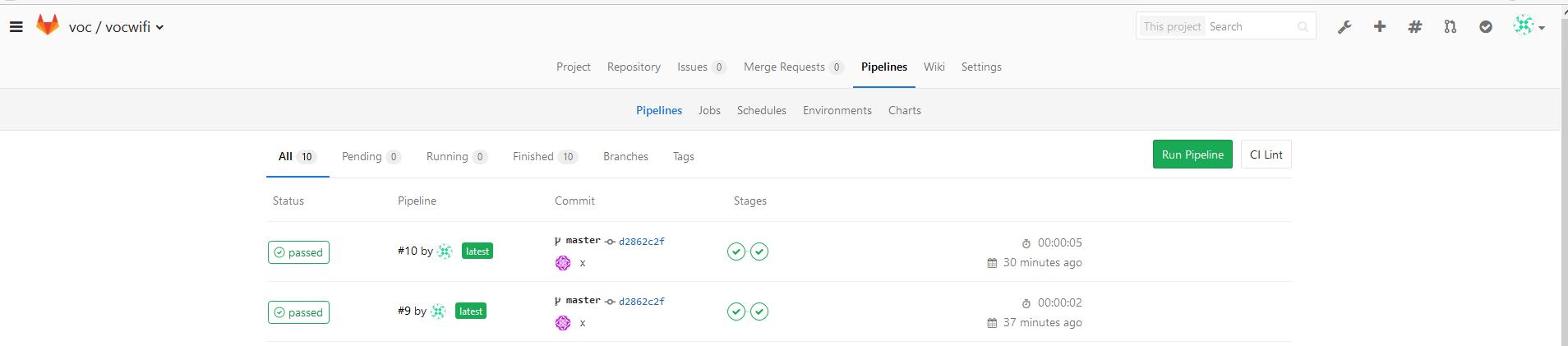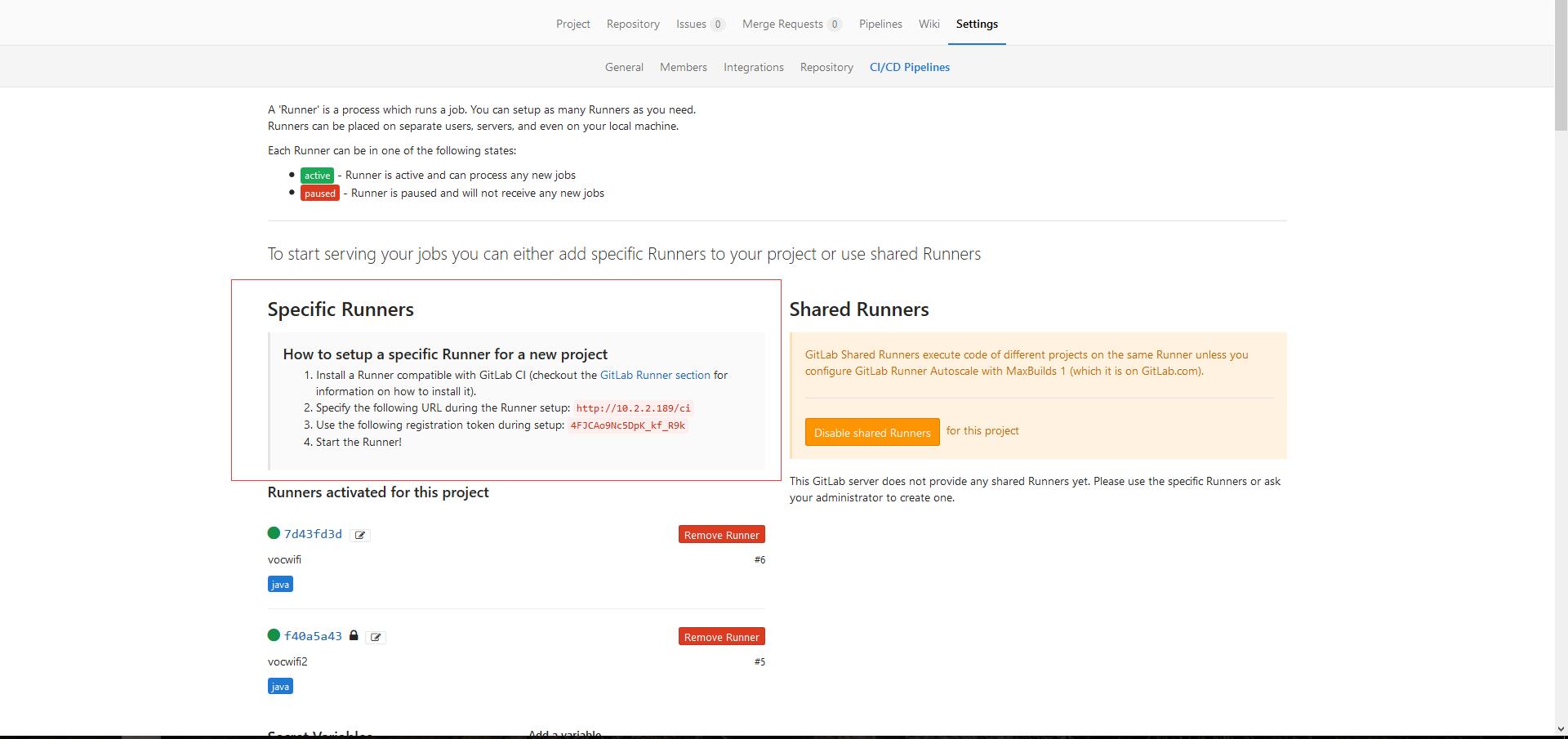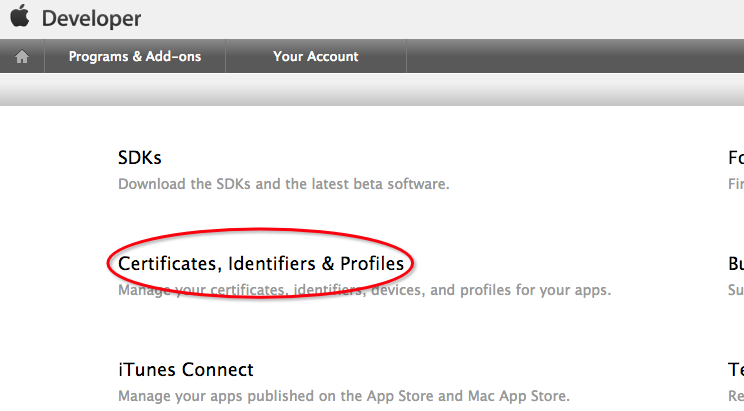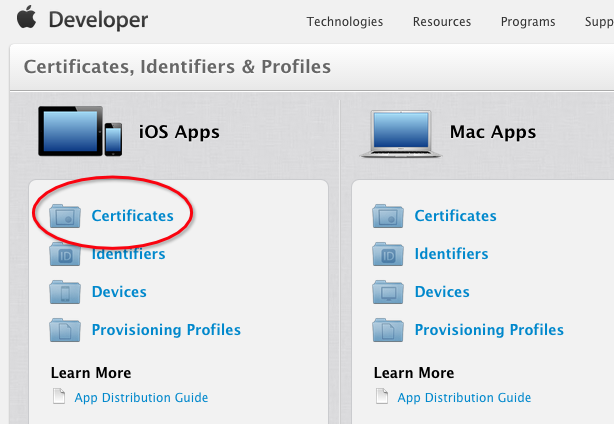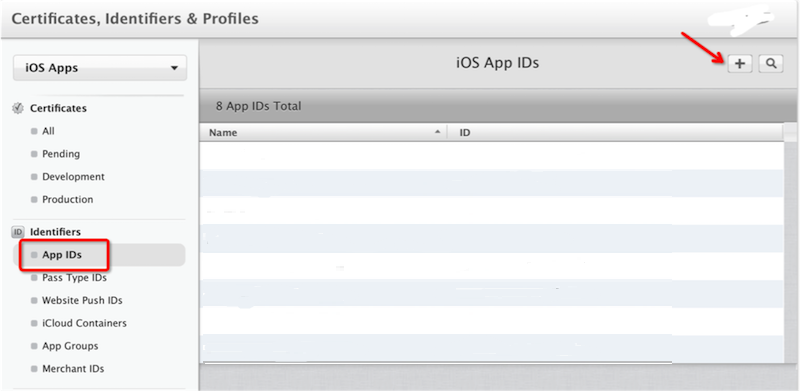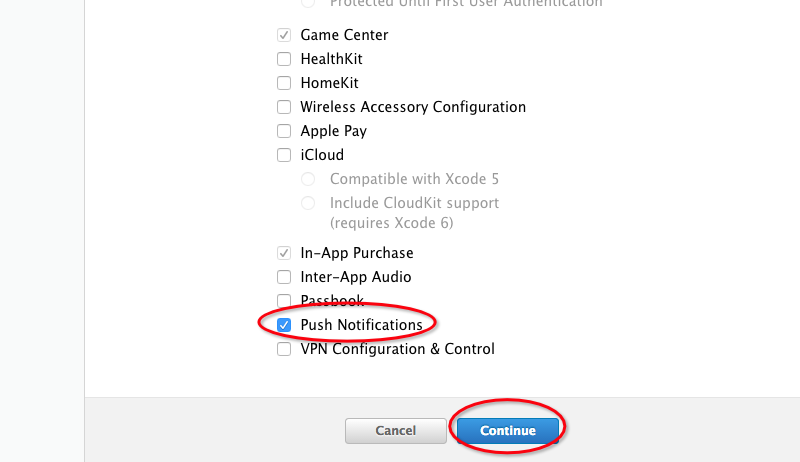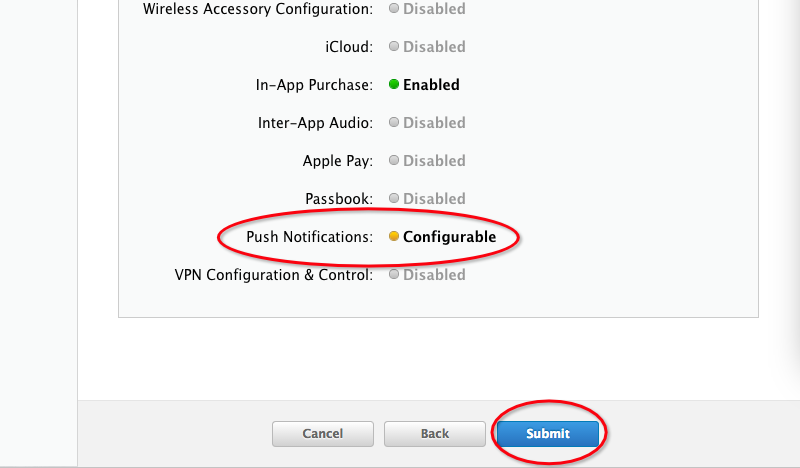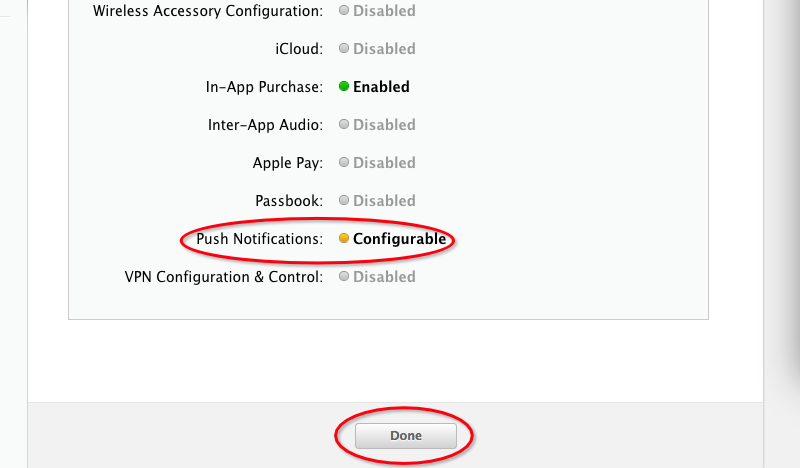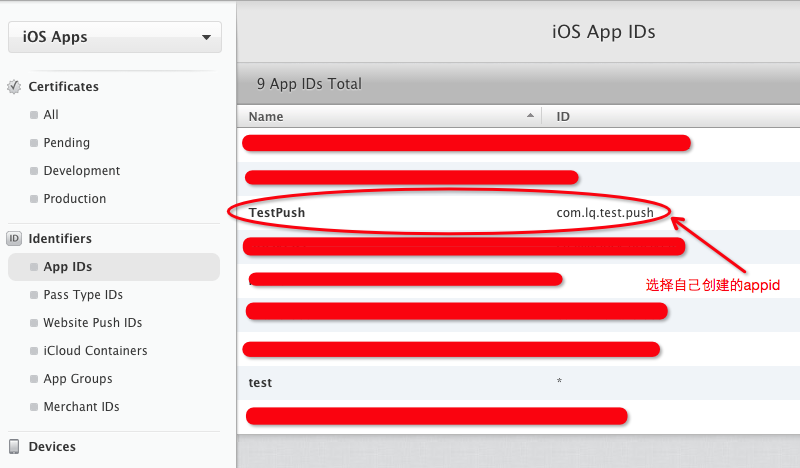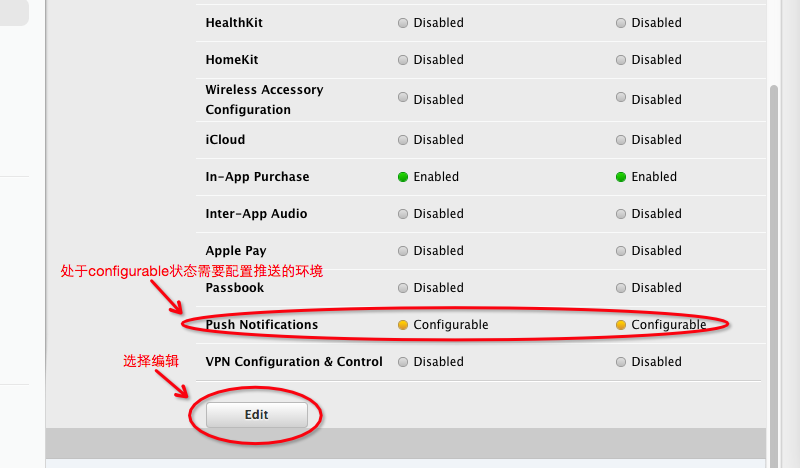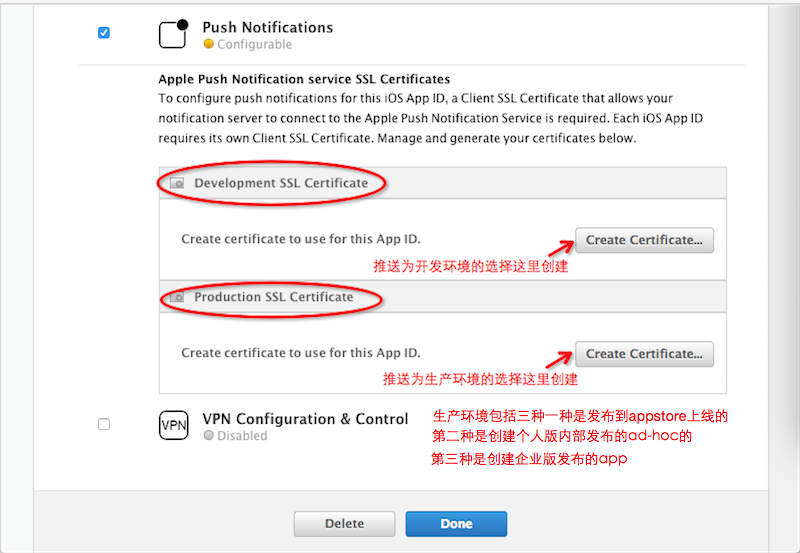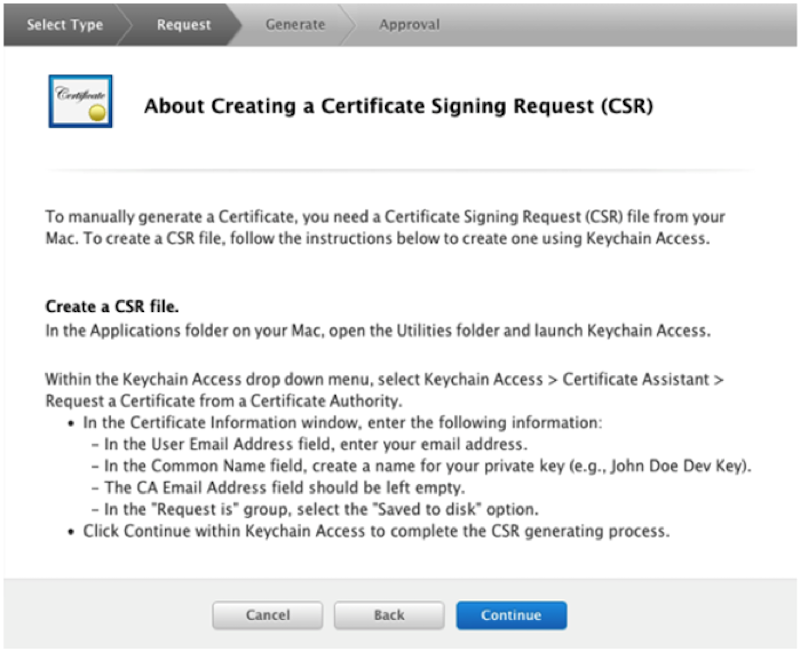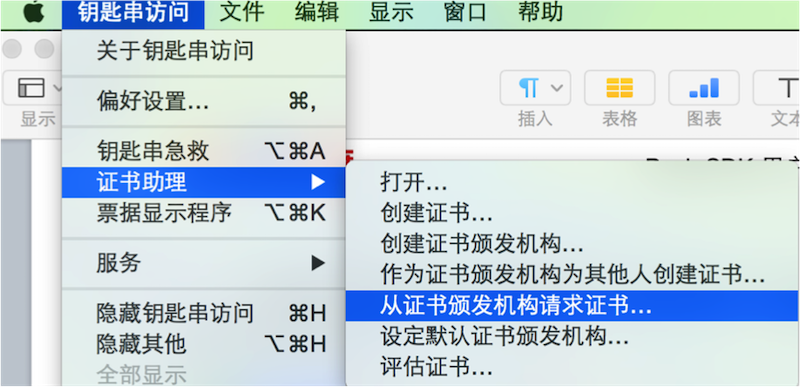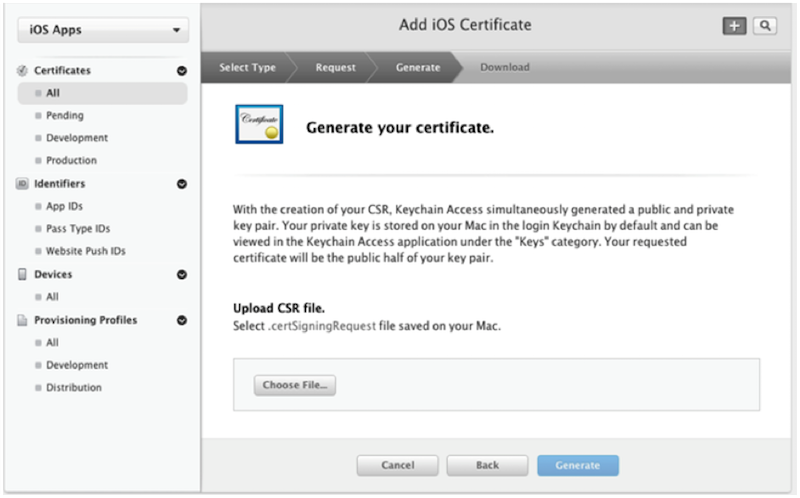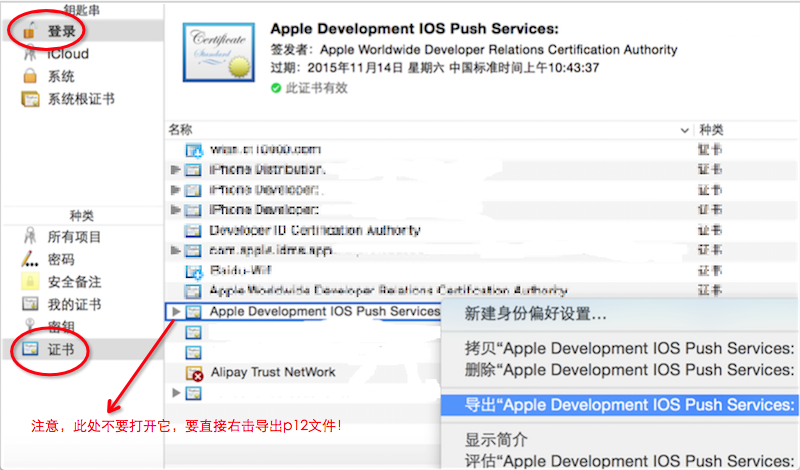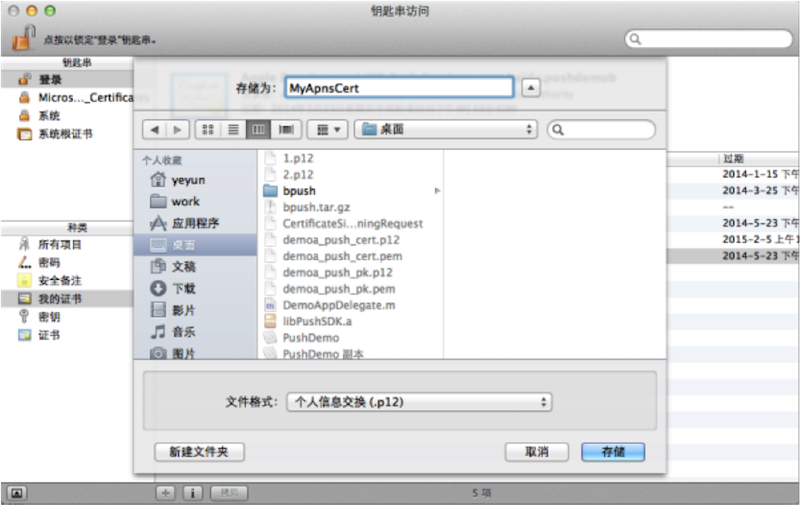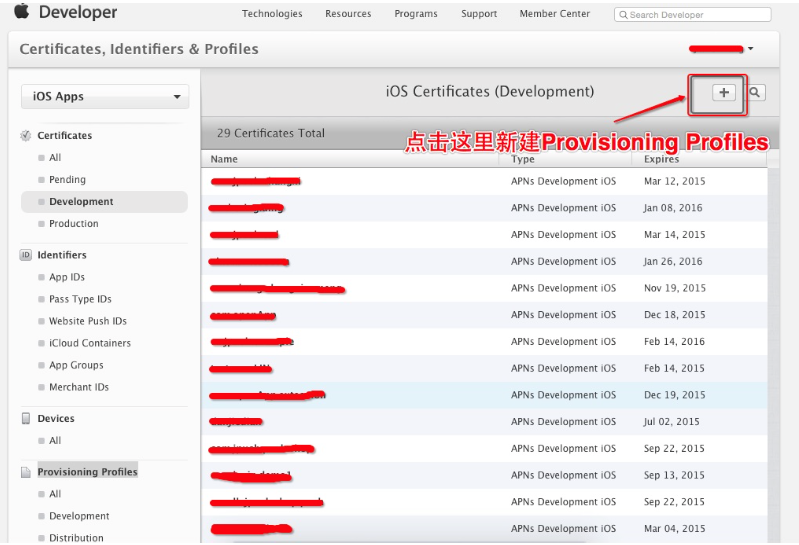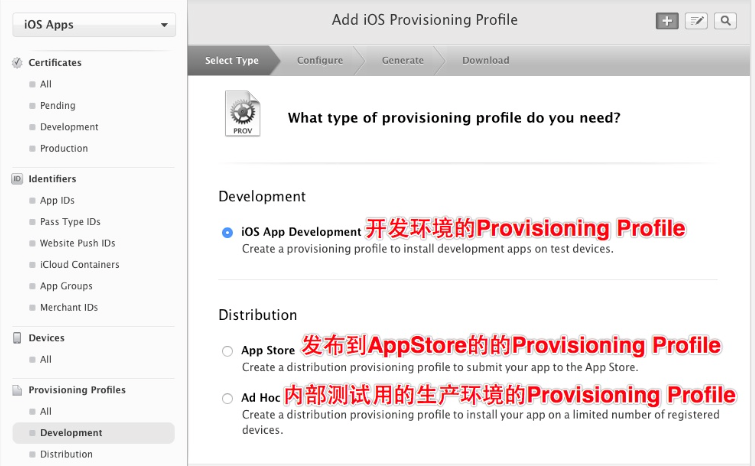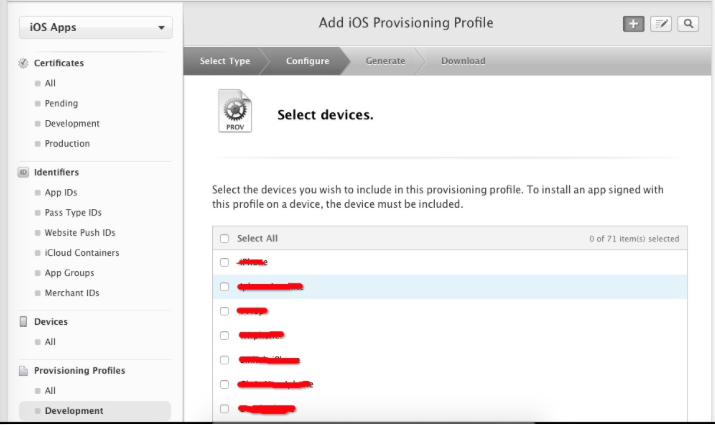git常用命令/git windows工具使用/mac
Git常用命令
分支合并和rebase
1 | git merge <branch> # 将branch分支合并到当前分支 |
Git补丁管理(方便在多台机器上开发同步时用)
1 | git diff > ../sync.patch # 生成补丁 |
Git暂存管理
1 | git stash # 暂存 |
Git远程分支管理
1 | git pull # 抓取远程仓库所有分支更新并合并到本地 |
Git远程仓库管理
1 | GitHub |
创建远程仓库
1 | git clone --bare robbin_site robbin_site.git # 用带版本的项目创建纯版本仓库 |
windows中git工具sourceTree的使用
- 在电脑中先要安装git windows版本 点此下载
- sourceTree可以百度去其他下载站下载,官网有被强同时安装的时候要输入google账户,下载站的关闭后在打开后就不需要了
- 安装完后要在windows中生成ssh key。鼠标右键桌面点击git base here,弹出命令框
- 命令框中键入命令:ssh-keygen -t rsa -C “email@email.com“,在你的用户目录就会生成 .ssh文件夹
- 打开id_rsa.pub文件,在你需要上传的git上添加ssh key
- sourceTree打开->工具->选项->ssh客户端配置,选择ssh链接。sourceTree的ssh配置完成。接下来可以克隆新建仓库了
git远程分支的操作
1 | git branch <branch> //创建新的分支 |
git中文路径名或者文件名被转义
1 | git config --global core.quotepath false // 将转义设为关闭 |
git添加tag标签
1 | git tag -a v2.0.0 -m "商城更改重大版本" |
git添加的分支要对应远程
1 | git branch --set-upstream-to=origin/2.0.x 2.0.x |
gitk出现错误
1 | Error in startup script: unknown color name "lime" |